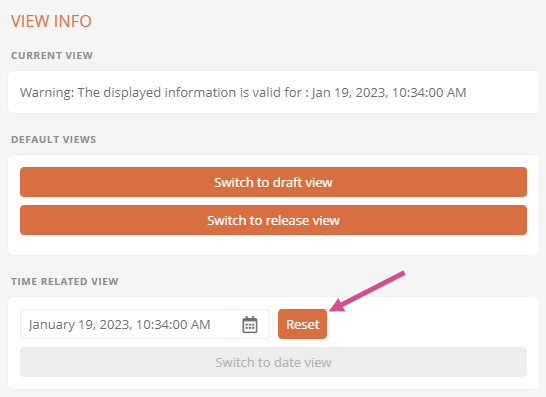Apply current view to Portal
If previous version of the process is displayed in the content area, the button Apply current view to entire Portal is available in the view info in the Portal header. This button allows you to display the state of all objects of the Portal at the time when the version that is currently displayed was valid for the first or last time. In this way, you can view the overall context of the process version in the Portal at a particular moment.
See also: The general views that you can apply to objects in the Portal are described in Apply views to objects in the Portal.
Instruction:
-
Select a previous version to view in the content area:
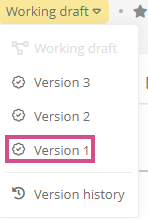
Note: If you select the version via the version selection in the content area, the process is displayed by default at the time when it was last valid. If you select Select version (date) in the history drawer, the process is displayed at the time when it was first valid. See also Show version.
-
Click the View info in the Portal header to open the view info drawer:

-
Click Apply current view to the entire Portal:
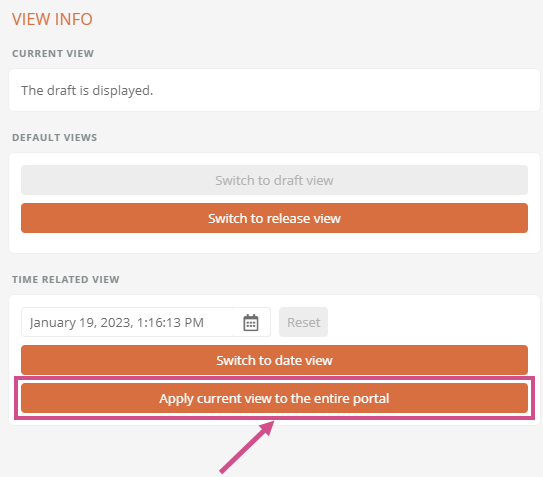
Results:
-
The Portal displays the state of all objects at the time when the version of the process was valid for the first or last time.
-
In the Portal header, the View info shows you that a date view is active:

Reset time related view
To reset the view of the Portal to the preferred default view, click Reset at Time-related view: